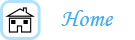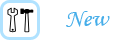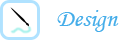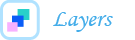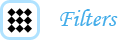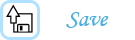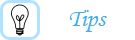Using Filters on Your Logo:
Filters are an added element to any logo. Sometimes they add that extra little something your design was lacking. Filters are just different effects that you can add to your design or to an element in your design.
Let's say you have a flower design in a part of your image. Select that layer, and then go to "Filters" at the menu bar on the top. Choose any one of the filters listed to style your image.
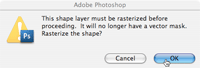
**When you choose a filter, a window will pop up telling you the shape must be "rasterize..." click OK and proceed.
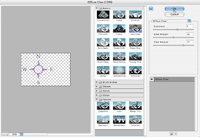
Some of filters change your image immediately and some of them open up a window that allows you to adjust the settings of the filter.
Since your image has so many layers, you will need to flatten the image if you want to apply a filter to the whole logo. This is why I suggest adding your text after you have added the filter.
To flatten the image, go to the "Layer" tab at the menu bar on the top of the screen. Scroll all the way down to the bottom of the layer menu and click on "flatten image." This combines all of you layers and allows you to apply a filter to the whole design.